Next.js is a powerful framework for building React applications with features like server-side rendering (SSR) and static site generation (SSG). However, developers can encounter issues with URL handling, especially when exporting static pages. One common problem is broken URLs on static export. This article will guide you through fixing this issue by adding a trailing slash in the next.config.js file of your Next.js application.
The Problem: Broken Page URLs on Static Export
When you statically export your Next.js site, you might find that some page URLs do not work correctly. This issue often arises because the URLs generated during the export process do not include a trailing slash. In many cases, web servers and CDNs expect a trailing slash at the end of directory paths, and omitting it can lead to 404 errors or broken links.
The Solution: Adding a Trailing Slash
To fix broken page URLs on static export, you need to configure Next.js to include a trailing slash at the end of each URL. This can be achieved by modifying the next.config.js file in your Next.js project.
Step-by-Step Guide
Follow these steps to add a trailing slash to all URLs in your Next.js application:
Step 1: Open next.config.js
Locate the next.config.js file in the root directory of your Next.js project. This file is used to configure various settings for your Next.js application.
Step 2: Add the Trailing Slash Configuration
Add the following configuration to the next.config.js file to ensure that all URLs include a trailing slash:
// next.config.js
module.exports = {
trailingSlash: true,
}This configuration tells Next.js to append a trailing slash to all URLs during the static export process.
Step 3: Rebuild Your Project
After adding the configuration, you need to rebuild your Next.js project to apply the changes. Run the following command to rebuild your project and export the static files:
next build && next exportThis command will generate the static files with the updated URL structure, including trailing slashes.
Step 4: Verify the URLs
Once the export process is complete, verify that the URLs now include a trailing slash and that all pages are accessible without any broken links. You can do this by checking the generated HTML files in the out directory (or the directory specified in your export configuration).
Example
Let’s look at a practical example to illustrate how this configuration works.
Before Adding Trailing Slash
Suppose you have a page at pages/about.js. Without the trailing slash configuration, the static export might generate a URL like this:
/aboutWhen you navigate to this URL, you might encounter a 404 error because the web server expects a trailing slash at the end.
After Adding Trailing Slash
After adding the trailingSlash: true configuration, the URL generated during the static export will include a trailing slash:
/about/Now, when you navigate to this URL, the page will load correctly without any errors.
Benefits of Adding a Trailing Slash
- Improved URL Consistency: Ensures all URLs have a consistent structure, reducing the chances of broken links.
- Better SEO: Search engines prefer consistent URL structures, which can improve your site’s SEO.
- Enhanced User Experience: Users will not encounter 404 errors when navigating through your site.
Fixing broken page URLs on static export in a Next.js application is straightforward with the trailing slash configuration. By adding trailingSlash: true to your next.config.js file, you can ensure that all URLs include a trailing slash, improving URL consistency, SEO, and user experience.
With this simple configuration change, you can avoid common pitfalls related to URL handling in static exports and ensure that your Next.js site works flawlessly. If you encounter any issues, refer to the Next.js documentation or community forums for further assistance.
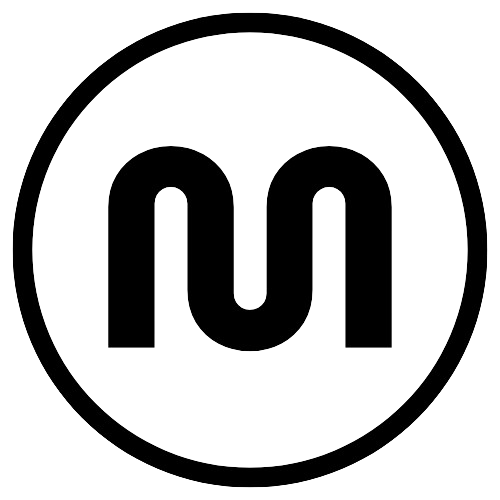
Leave a Reply