React, a popular JavaScript library for building user interfaces provides various tools to optimize and diagnose the performance of your applications. One such powerful tool is the React Profiler. This tool allows developers to measure the rendering performance of their components, helping to identify and resolve performance bottlenecks effectively.
In this comprehensive guide, we will explore how to use the React Profiler to diagnose performance issues, employing advanced React techniques to ensure your application runs smoothly and efficiently.
Understanding React Profiler
The React Profiler is a development tool introduced in React 16.5. It records the performance of each component’s render phase, enabling developers to understand how components are rendered and updated. By analyzing this data, developers can pinpoint inefficient code and optimize their applications.
Key Features of React Profiler
- Component Profiling: It profiles individual components to measure their render times.
- Commit Phases: It shows the time taken for commits in the React reconciliation phase.
- Interactivity: The Profiler allows interaction with the component tree to explore performance data.
- Flame Graph and Ranked Chart: These visualizations help in understanding component rendering hierarchies and performance metrics.
Setting Up React Profiler
To begin using the React Profiler, you need to ensure that your development environment is set up correctly. The Profiler is available in both React DevTools for browser extensions and the standalone React DevTools application.
Installing React DevTools
- Browser Extension:
- Chrome: Install the React Developer Tools from the Chrome Web Store.
- Firefox: Install the React Developer Tools from the Firefox Add-ons website.
- Standalone Application:
- Download and install the React DevTools standalone application.
Enabling Profiler
Once the React DevTools are installed, you can enable the Profiler tab in your browser or standalone application. Open your application in development mode and navigate to the “Profiler” tab in the DevTools.
Profiling a React Application
To demonstrate how to use the React Profiler to diagnose performance issues, we will create a sample React application and profile its performance. We’ll then identify potential bottlenecks and optimize the application using advanced React techniques.
Sample React Application
First, let’s create a simple React application using Create React App:
npx create-react-app react-profiler-demo
cd react-profiler-demo
npm startNext, we’ll modify the App.js file to include some components that we can profile.
import React, { useState } from 'react';
const ExpensiveComponent = () => {
const startTime = performance.now();
while (performance.now() - startTime < 50) {
// Simulating an expensive operation
}
return <div>Expensive Component Rendered</div>;
};
const App = () => {
const [count, setCount] = useState(0);
return (
<div>
<button onClick={() => setCount(count + 1)}>Increment</button>
<p>Count: {count}</p>
<ExpensiveComponent />
</div>
);
};
export default App;In this example, ExpensiveComponent simulates an expensive operation that takes time to render. We will use the React Profiler to diagnose the performance impact of this component.
Profiling with React Profiler
- Recording Performance:
- Open your application in the browser.
- Go to the React DevTools and navigate to the “Profiler” tab.
- Click the “Start profiling” button to begin recording.
- Interact with your application (e.g., click the “Increment” button).
- Click the “Stop profiling” button to stop recording.
- Analyzing the Profile:
- After stopping the profiling, you will see a timeline of recorded commits.
- Select a commit to view the detailed performance metrics.
- Use the Flame Graph and Ranked Chart to identify which components took the most time to render.
Diagnosing Performance Issues
Identifying Slow Components
In the sample application, ExpensiveComponent is intentionally designed to be slow. The Profiler will highlight this component as a performance bottleneck. By selecting the commit in the Profiler, you can see that ExpensiveComponent takes a significant amount of time to render.
Analyzing Render Times
The Flame Graph and Ranked Chart provide a visual representation of the component tree and their render times. In our case, ExpensiveComponent will show up prominently in both charts, indicating that it is the main contributor to the slow performance.
Optimizing Performance
With the performance bottlenecks identified, we can now apply advanced React techniques to optimize the application.
Memoization with React.memo
One way to optimize performance is to prevent unnecessary re-renders of components. React.memo is a higher-order component that memoizes the result, ensuring that the component only re-renders when its props change.
import React, { useState, memo } from 'react';
const ExpensiveComponent = memo(() => {
const startTime = performance.now();
while (performance.now() - startTime < 50) {
// Simulating an expensive operation
}
return <div>Expensive Component Rendered</div>;
});
const App = () => {
const [count, setCount] = useState(0);
return (
<div>
<button onClick={() => setCount(count + 1)}>Increment</button>
<p>Count: {count}</p>
<ExpensiveComponent />
</div>
);
};
export default App;By wrapping ExpensiveComponent with React.memo, we prevent it from re-rendering unless its props change. This significantly reduces the render time for subsequent updates.
Using useMemo for Expensive Calculations
Components that rely on expensive calculations, useMemo can be used to memoize the result of the calculation. This ensures that the calculation is only performed when its dependencies change.
import React, { useState, memo, useMemo } from 'react';
const ExpensiveComponent = memo(() => {
const result = useMemo(() => {
const startTime = performance.now();
while (performance.now() - startTime < 50) {
// Simulating an expensive operation
}
return 'Expensive Component Rendered';
}, []);
return <div>{result}</div>;
});
const App = () => {
const [count, setCount] = useState(0);
return (
<div>
<button onClick={() => setCount(count + 1)}>Increment</button>
<p>Count: {count}</p>
<ExpensiveComponent />
</div>
);
};
export default App;Splitting Components with React.lazy and Suspense
Another advanced React technique is code-splitting using React.lazy and Suspense. This allows you to split your components into separate chunks, which are loaded on demand. This can improve the initial load time of your application.
import React, { useState, lazy, Suspense } from 'react';
const ExpensiveComponent = lazy(() => import('./ExpensiveComponent'));
const App = () => {
const [count, setCount] = useState(0);
return (
<div>
<button onClick={() => setCount(count + 1)}>Increment</button>
<p>Count: {count}</p>
<Suspense fallback={<div>Loading...</div>}>
<ExpensiveComponent />
</Suspense>
</div>
);
};
export default App;By using React.lazy and Suspense, we can defer the loading of ExpensiveComponent until it is actually needed, improving the initial load performance of the application.
Advanced React Techniques for Performance Optimization
To further optimize your React applications, consider implementing the following advanced React techniques:
1. Avoiding Anonymous Functions in JSX
Using anonymous functions in JSX can cause unnecessary re-renders. Instead, define your functions outside of the render method or use useCallback to memoize them.
import React, { useState, useCallback } from 'react';
const App = () => {
const [count, setCount] = useState(0);
const increment = useCallback(() => {
setCount(count + 1);
}, [count]);
return (
<div>
<button onClick={increment}>Increment</button>
<p>Count: {count}</p>
<ExpensiveComponent />
</div>
);
};
export default App;2. Utilizing useCallback for Event Handlers
useCallback memoizes event handlers, preventing them from being recreated on every render.
3. Throttling and Debouncing User Input
For components that handle frequent user input, such as search boxes, use throttling or debouncing to limit the number of updates.
import React, { useState, useCallback } from 'react';
import { debounce } from 'lodash';
const SearchBox = () => {
const [query, setQuery] = useState('');
const handleChange = useCallback(
debounce((event) => {
setQuery(event.target.value);
}, 300),
[]
);
return (
<input type="text" onChange={handleChange} placeholder="Search..." />
);
};
export default SearchBox;4. Optimizing Context Usage
Use context sparingly and avoid overuse, as it can cause unnecessary re-renders. For large applications, consider splitting your context into smaller, more focused contexts.
5. Virtualizing Long Lists
For long lists, use virtualization techniques to render only the visible items, improving performance.
import React from 'react';
import { FixedSizeList as List } from 'react-window';
const MyList = ({ items }) => (
<List
height={400}
itemCount={items.length}
itemSize={35}
width={300}
>
{({ index, style }) => (
<div style={style}>
{items[index]}
</div>
)}
</List>
);
export default MyList;6. Efficient State Management
Use efficient state management libraries like Redux or MobX to manage complex state in large applications. Ensure state updates are granular to avoid unnecessary re-renders.
Conclusion
Using the React Profiler to diagnose performance issues is a powerful approach to optimizing React applications. By employing advanced React techniques such as memoization, code-splitting, and efficient state management, developers can create highly performant and responsive applications.
Understanding and addressing performance bottlenecks is crucial for providing a smooth user experience and maintaining the efficiency of your codebase.
As React continues to evolve, staying up-to-date with the latest tools and techniques will empower developers to build cutting-edge applications. Leveraging the React Profiler is just one of the many advanced React techniques that can help you achieve this goal.
By incorporating these best practices into your development workflow, you can ensure that your React applications are both performant and maintainable.
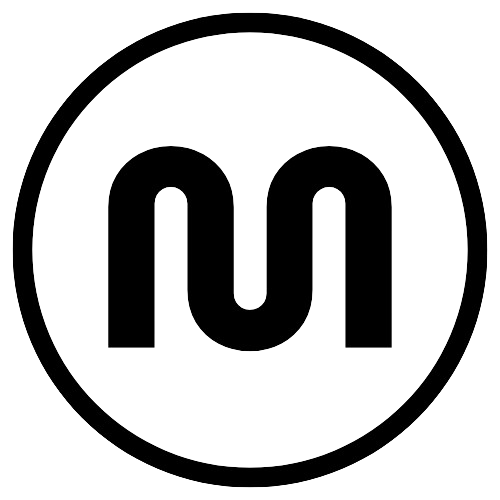
Leave a Reply